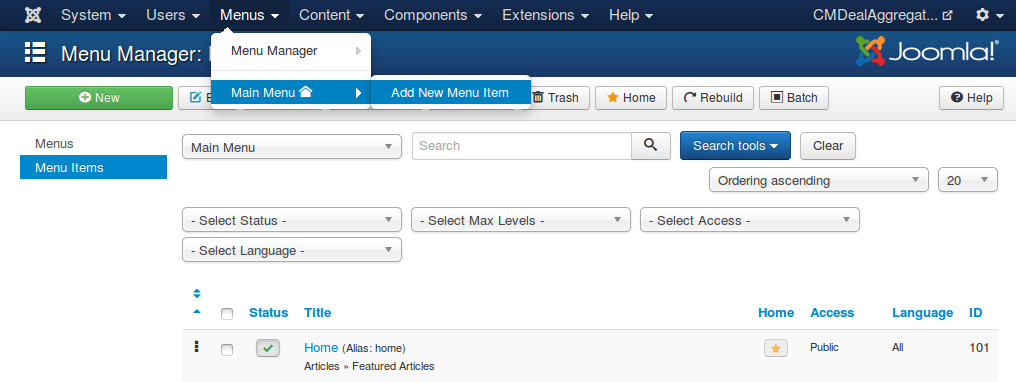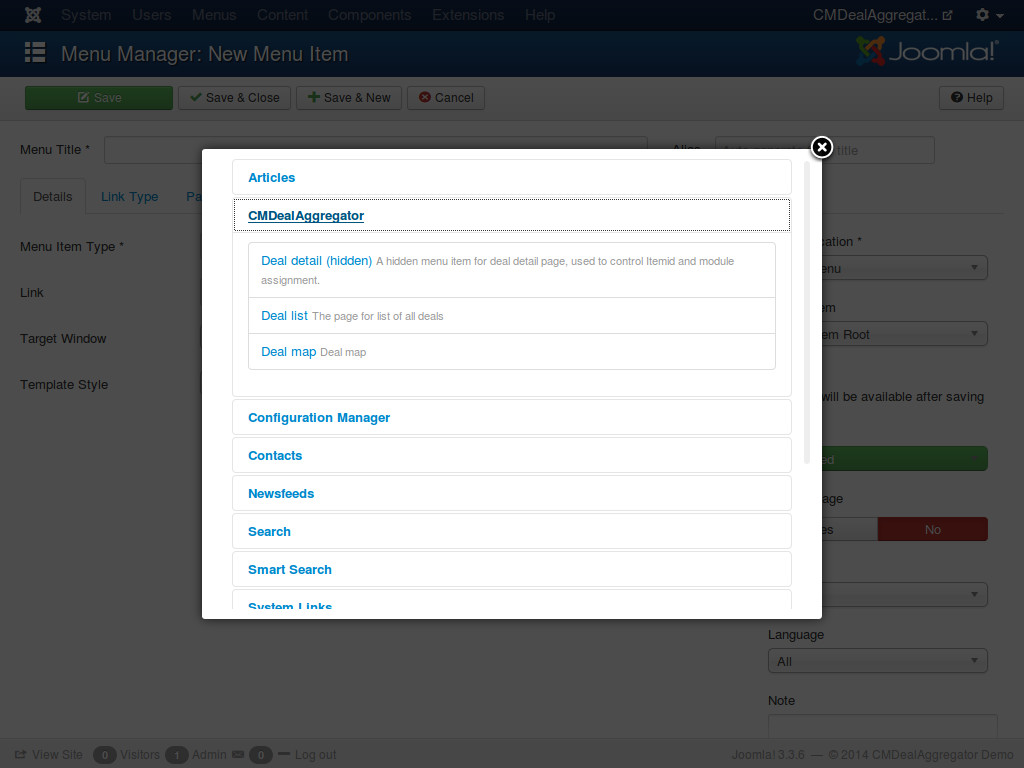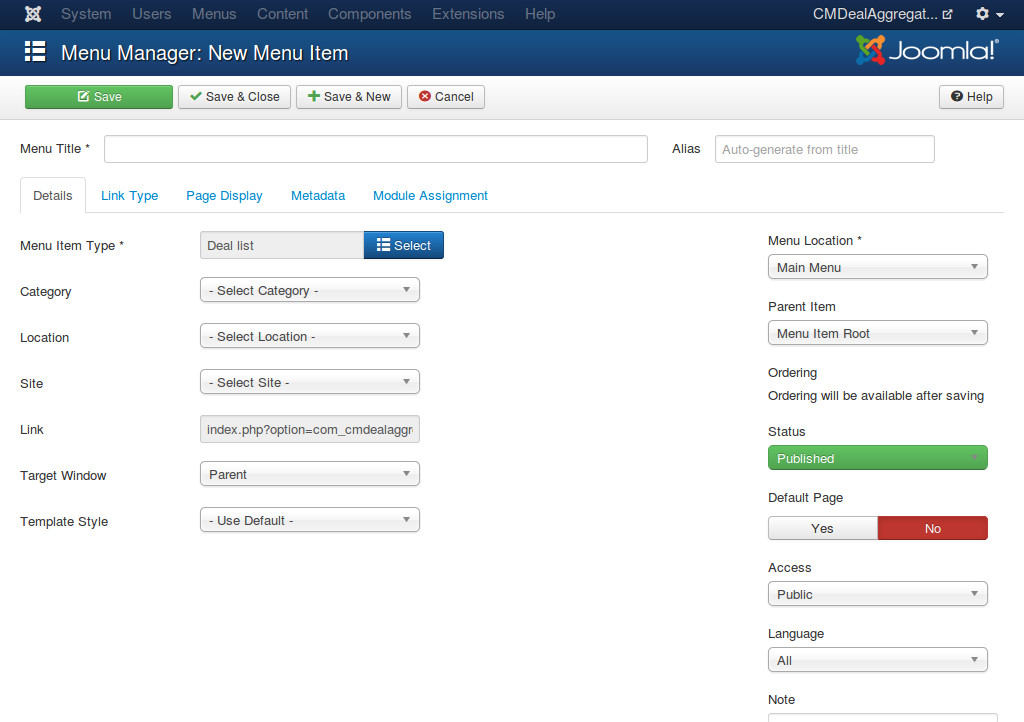Deals¶
Manage deals¶
To see the list of imported deals, you navigate to Components -> CMDealAggregator -> click “Deals” in the component’s menu.
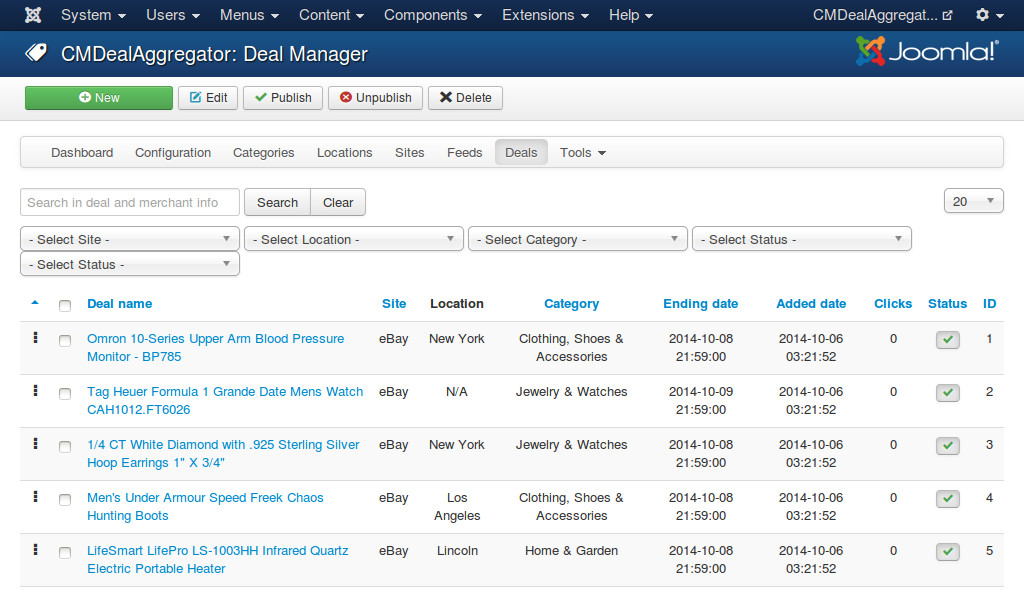
You can use the filter tools to filter the deals in the list.
You can click “New” button on the toolbar to create a new deal manually.
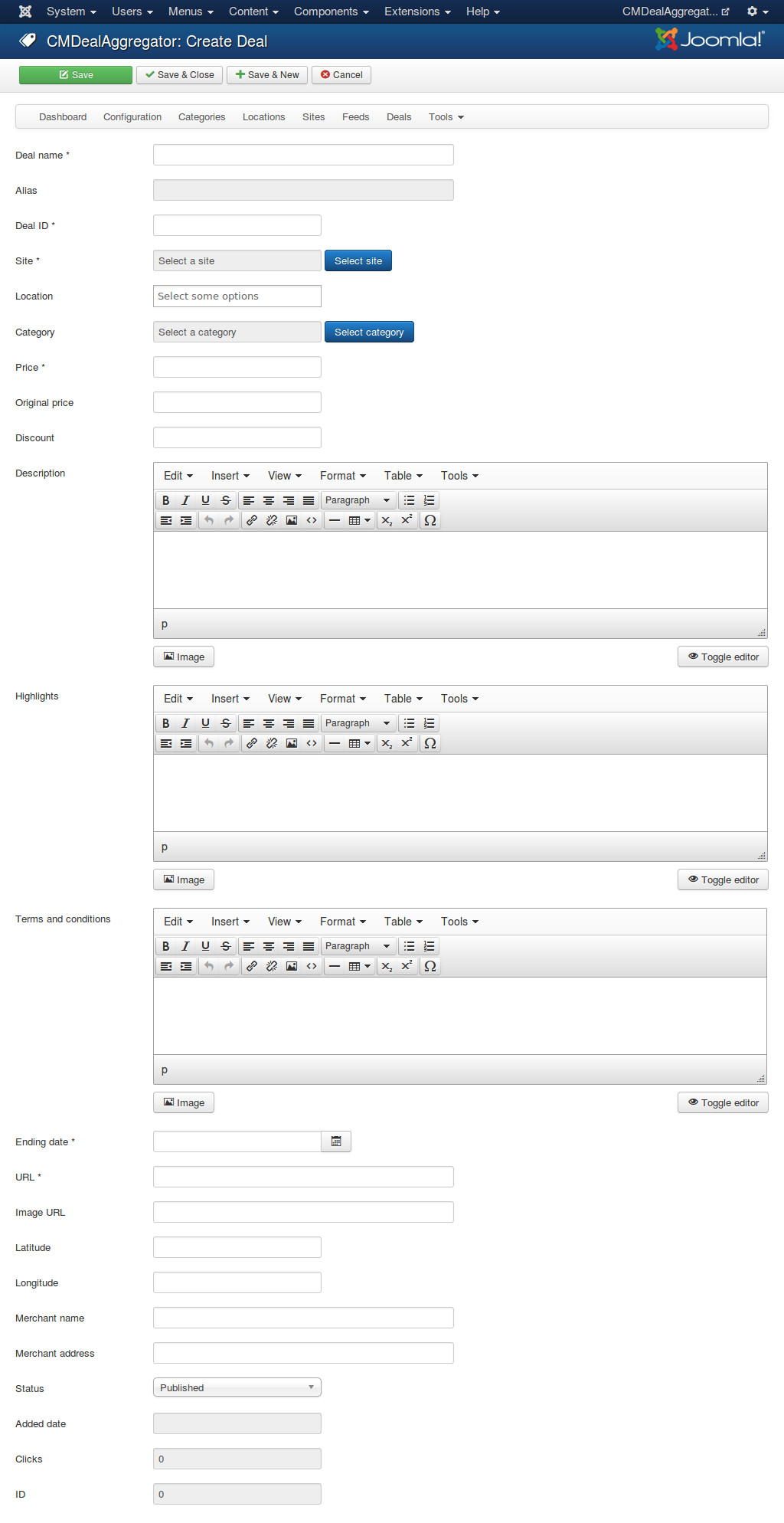
- Deal name: The name of the deal.
- Alias: Used in search engine friendly URL.
- Deal ID: The ID of the deal on its group buying site.
- Site: The group buying site which this deal is on.
- Location: The location where the deal is in.
- Category: The category which the deal is in.
- Price: The price of the deal.
- Original price: The original price of the deal.
- Discount: The discount value (in currency unit or percentage).
- Description: The deal’s description.
- Highlights: The deal’s highlights.
- Terms and conditions: The deal’s terms and conditions.
- Ending date: The date the deal expires.
- URL: The link to the deal.
- Latitude: Google Map latitude of the deal’s loation. This info is required in displaying the deal in deal map.
- Longitude: Google Map longitude of the deal’s location. This info is required in displaying the deal in deal map.
- Merchant name: The name of the merchant who owns the deal.
- Merchant address: The merchant’s address.
- Status: Deal is only published if in published status.
- Added date: The date the deal is added to your system.
- Clicks: How many users click to view the deal.